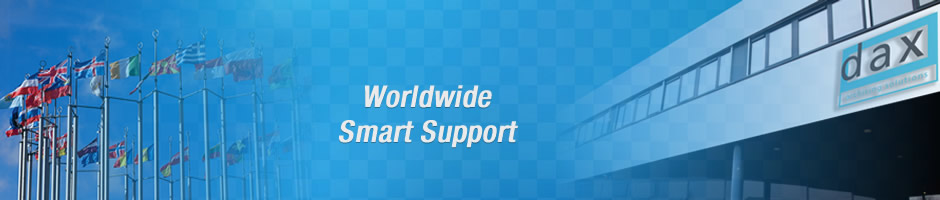SUPPORT - Digital Archiving & Storage FAQs - Diagnostics
- How can I connect to the DAXmanager smartDAX' diagnostics tool?
- What files are essential to back-up?
- How can I obtain the messages files from the smartDAX?
- How can I start/stop the daemons on the smartDAX unit?
- How can I start/stop the DAXfs daemons on the server?
- What do I need to do after an unclean shutdown of the DAXfs server (server crash)?
How can I connect to the DAXmanager smartDAX' diagnostics tool?
You can connect to the DAXmanager diagnostics tool by running a (preferably) Java enabled browser like Netscape 4.x or Microsoft Internet Explorer 4 or higher. In the location bar enter the hostname of the smartDAX as it is known on the system where the browser is running, or its IP-address, followed by:100. ,
What files are essential to back-up?
There are two important areas to look for files that need to be backed up:
- The directory cache of the XFS, located in:
- C:Program FilesDAXfsxfs on Windows NT
- /var/dax/xfs/ on Solaris
- The dirty files in the file cache(s). Click here for an example on how to create a list of all dirty files in the XFS.
How can I obtain the messages files from the smartDAX?
The easiest way to obtain the messages files from the smartDAX unit is by using the DAXmanager diagnostics tool. Connect to the smartDAX unit, login (default as root) and click the 'Config/Log files' button in the top menu. The following screen will appear.
Select the desired option and click the 'View logfile' button. The contents of the messages file(s) will be displayed automatically.
If you don't have access to a browser you can view the messages files by logging on to the system (using 'telnet' or through a direct console connection) and type the following command sequence:
smartdax# cd /var/adm
smartdax# more messages
Aug 9 09:26:55 demodax1 unix: SunOS Release 5.5.1 Version Generic_103640-18 [UN IX(R) System V Release 4.0]
Aug 9 09:26:55 demodax1 unix: Copyright (c) 1983-1996, Sun Microsystems, Inc.
Aug 9 09:26:55 demodax1 unix: vac: enabled in write through mode
Aug 9 09:26:55 demodax1 unix: cpu0: FMI,MB86904 (mid 0 impl 0x0 ver 0x4 clock 1 10 MHz)
Aug 9 09:26:55 demodax1 unix: mem = 32768K (0x2000000)
How can I start/stop the daemons on the smartDAX unit?
The most convenient way to start and stop the DAXjbc daemons on the smartDAX unit is using the DAXmanager diagnostics tool. Connect to the smartDAX unit, login (as root) and click the 'SmartDAX status' button in the top menu. The following screen will appear.
Click the 'stop daemons' and 'start daemons' buttons to restart the daemons as desired.
If you don't have access to a browser you can start and stop the daemons and check if they are running by logging in to the system (using 'telnet' or through a direct console connection) and type the following command sequence:
smartdax# psg jbcd
root 188 1 0 16:57:36 ? 0:52 /opt/DAXjbc/bin/rjbcd
root 235 1 0 17:03:54 ? 0:02 /opt/DAXjbc/bin/jbcd -i -j dax ...smartdax# /etc/rc2.d/S91jbc stop
smartdax# /etc/rc2.d/S91jbc start
Beware that these commands are CASE sensitive!!
How can I start/stop the DAXfs daemons on the server?
You can use the DAXfs Service Manager located in DAXplorer to start and stop the DAXfs daemons. Launch DAXplorer and right click on the server. Open the 'Service Manager' button which will show the following screen.
From here you can stop and start the daemons
What do I need to do after an unclean shutdown of the DAXfs server (server crash)?
If you ever experience a server crash the DAXfs file system will have been shutdown improperly. This will result in 'unstable' file systems. Therefore you will need to check and possibly correct some inconsistencies in the XFS file systems. Therefore, you will need to run the xfs_correct and xfs_check programs (in this order!!) to check and correct all XFS file systems:
daxserver# xfs_correct -fl
daxserver# xfs_check -ci
These commands will clear out any inconsistencies, possible remaining flushing flags on dirty files and check the overall stability of the XFS. In some rare circumstances you might need to rebuild the entire directory cache. When the previous commands did not lead to a working system, enter the following command sequence:
daxserver# xfs_correct -d
daxserver# xfs_check -ci
Make sure to stop all DAXfs daemons/services before running these programs!
Archiving News
DAX launches multi-platform File and Folder Archive Software. Read more>>>
Solutions Overview
Archives for specific workflows: Email Archive, Prepress Archive, Medical Archive, Broadcast Archive and File & Folder Archive. Read more>>>
DAX On-Line Archive
Discover the simplicity of archiving & back-up with the affordable DAX On-Line Archive. Read more>>>
Customer Challenge
De Schutter ´Neroc archives automatically all email and data related to their prepress workflow. Read more>>>
Customer Challenge
CHUM Hospital avoids time-consuming process of rewinding back-up tapes. Read more>>>
Blu-ray Archive
Massive Blu-ray Disc storage capacity on random and permanently accessible archives. Read more>>>
Easy Evaluation
Contact us and evaluate the optimum archive solution in your own environment. Read more>>>